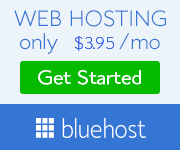How to Get More Sales with Funnels Using ClickFunnels
If you want to grow your online business, you need to have a sales funnel. A sales funnel is a series of steps that guide your potential customers from awareness to purchase. It helps you attract more leads, nurture them, and convert them into paying customers.
But creating a sales funnel can be challenging, especially if you don’t have the right tools. You need to design landing pages, create opt-in forms, set up email sequences, track analytics, and more. That’s where ClickFunnels comes in.
ClickFunnels is a software that allows you to create and optimize sales funnels with ease. It provides you with everything you need to build and manage your online marketing campaigns. You can choose from hundreds of templates, customize them with drag-and-drop editor, integrate with various apps and services, and monitor your results.
In this article, we will show you how to get started with ClickFunnels and create your first sales funnel. We will assume that you are a beginner and have no prior experience with ClickFunnels. If you already have an account, you can skip the first step.
Step 1: Sign up for ClickFunnels
To use ClickFunnels, you need to sign up for an account. You can start with a 14-day free trial and then choose a plan that suits your needs. The basic plan costs $97 per month and allows you to create up to 20 funnels and 100 pages. The platinum plan costs $297 per month and gives you unlimited funnels and pages, as well as access to advanced features like follow-up funnels, backpack, and more.
To sign up for ClickFunnels, click here. You will be asked to enter your name, email address, and password. Then, you will be redirected to the billing page where you can enter your credit card details. Don’t worry, you won’t be charged until the trial period ends.
(screenshot)
Step 2: Choose a funnel type
Once you have signed up for ClickFunnels, you can start creating your first funnel. ClickFunnels offers different types of funnels for different purposes. For example, you can create a lead capture funnel to collect email addresses, a sales page funnel to sell your products or services, a webinar funnel to host live or recorded events, and more.
To choose a funnel type, go to the dashboard and click on the “Add New” button. You will see a list of categories such as “Collect Emails”, “Sell Your Product”, “Host Webinar”, etc. Choose the one that matches your goal.
(screenshot)
Step 3: Select a template
After choosing a funnel type, you will see a list of templates that you can use for your funnel. Each template has a different design and layout that you can customize later. You can preview each template by clicking on it or watch a video tutorial by clicking on the “Watch Video” button.
To select a template, click on the “Select Template” button below the one that you like. The template will be added to your funnel.
(screenshot)
Step 4: Edit your pages
Now that you have selected a template, you can edit your pages using the drag-and-drop editor. You can add or remove elements such as text, images, buttons, videos, forms, etc. You can also change the colors, fonts, backgrounds, and other settings.
To edit your pages, click on the “Edit Page” button on the top right corner of each page. You will see a toolbar on the left side where you can access different elements and settings. To add an element, drag it from the toolbar and drop it on the page where you want it. To edit an element, click on it and use the options on the right side.
(screenshot)
Step 5: Set up your integrations
ClickFunnels allows you to integrate with various apps and services that can enhance your funnel performance. For example, you can connect your funnel with an email service provider like Mailchimp or Aweber to send automated emails to your leads. You can also connect your funnel with a payment processor like Stripe or Paypal to accept payments from your customers.
To set up your integrations, go to the dashboard and click on the “Settings” tab on the top right corner of each page. You will see a list of integrations that you can enable or disable for your funnel. To enable an integration, click on the toggle button next to it and follow the instructions.
(screenshot)
Step 6: Launch your funnel
Congratulations! You have created your first sales funnel using ClickFunnels. Now, you can launch your funnel and start generating more leads and conversions. To launch your funnel, go to the dashboard and click on the “Launch Checklist” button on the top right corner of each page. You will see a list of steps that you need to complete before launching your funnel. These include adding a domain name, testing your funnel, adding tracking codes, etc. Follow the steps and check them off as you complete them.
(screenshot)
You are now ready to share your funnel with the world and grow your online business. You can track your funnel performance using the analytics dashboard and optimize it using the split testing feature. You can also create more funnels for different products or services using the same process.
We hope this article helped you learn how to get more sales with funnels using ClickFunnels. If you have any questions or feedback, please let us know in the comments below. Happy funneling!